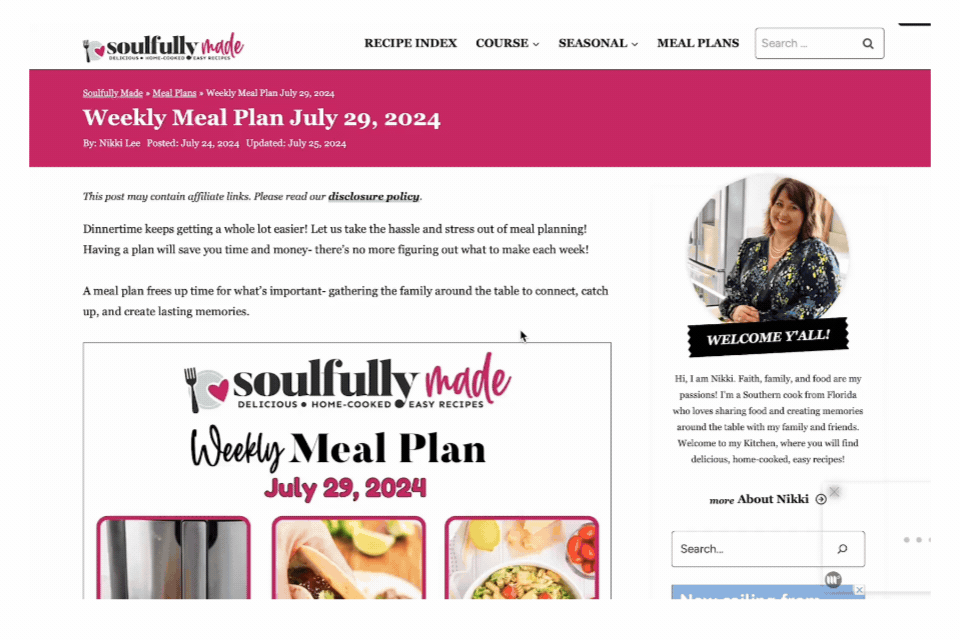Create & Manage Meal Plans Tutorial
To create a new meal plan using a blank template, go to Saved Recipes and look for the “Add Collection” prompt under collections. You’ll find blank meal planning templates, including:
- Mon-Sun Dinners Only Template
- Mon-Sun Breakfast, Lunch, and Dinner Template.
- A Categories Template – where you can save recipes under Main Dish, Breakfast, etc.
- You can also create your own.
Select your desired template, and a blank version will be added to your collections. You’ll be given the option to rename your meal plan. After clicking on it, you’ll see the new blank Meal Plan template.
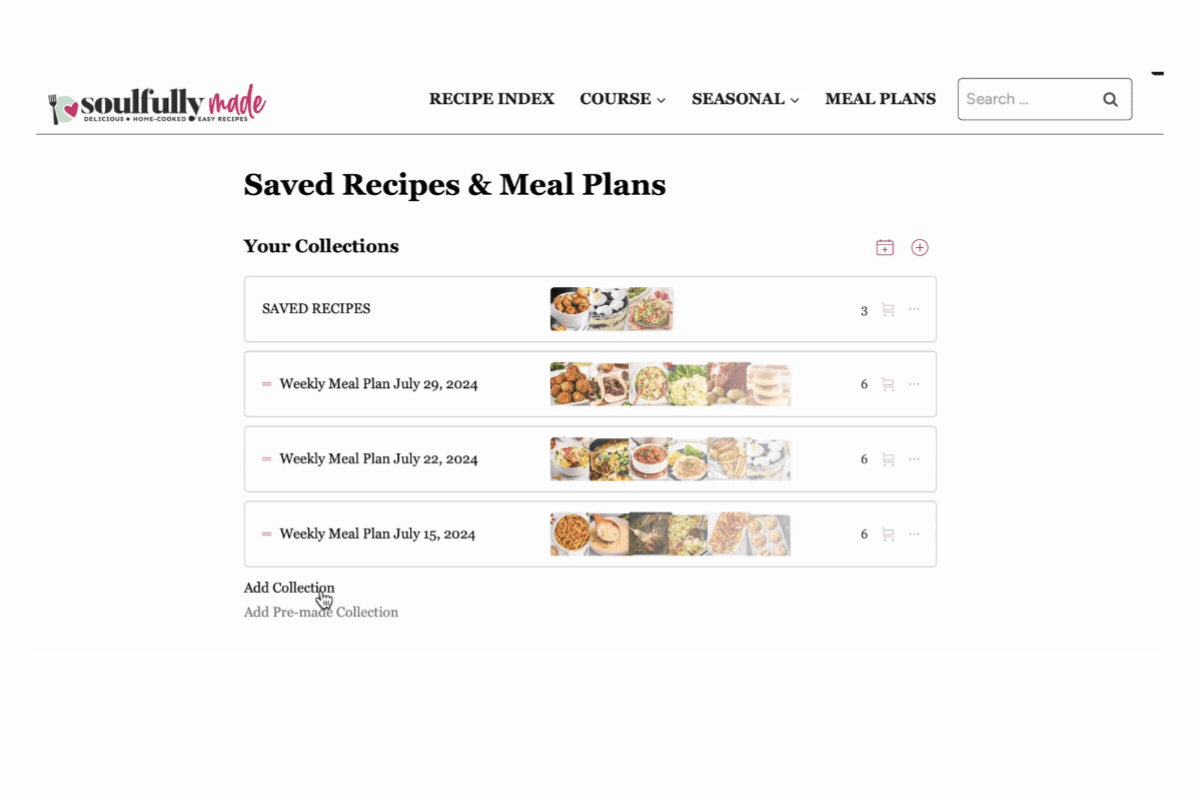
To create your plan, click Add Items (the plus icon to the right of “Click to set name.”). You can add items in various ways. To add from one of your recipe collections, click Add from a Collection, then click on the recipe, and it will be added.
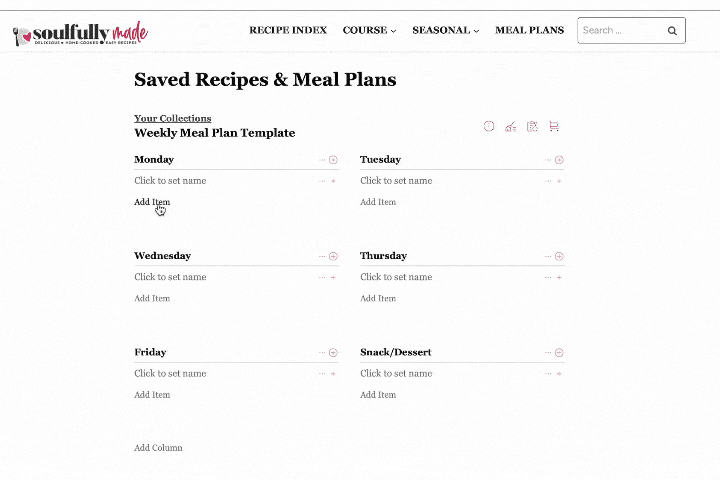
You can also add items by searching recipes on the site; click select “Search Recipes or Search Ingredients.” Once you have found a recipe, add it to your plan by clicking the plus icon.
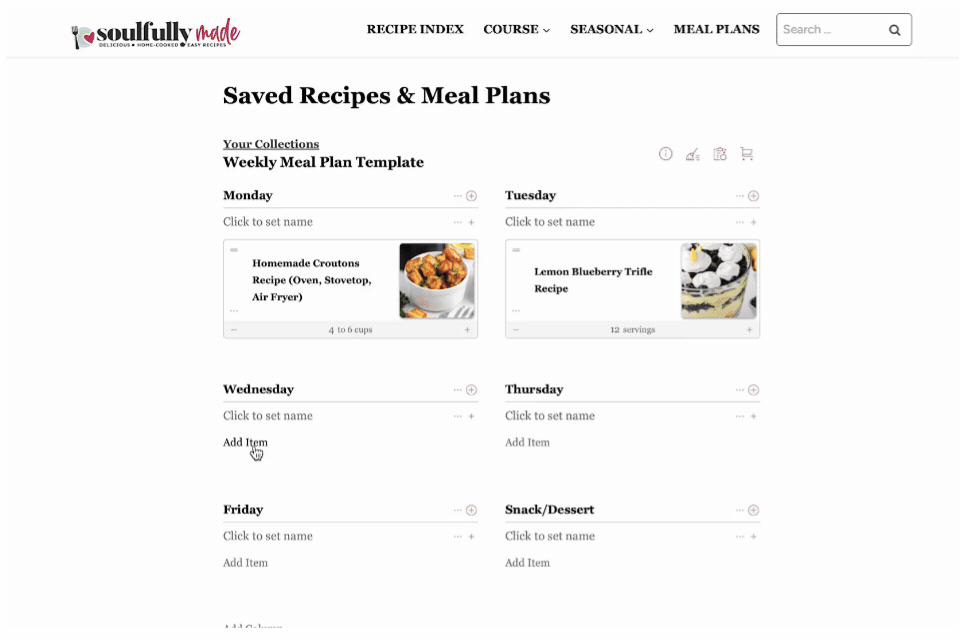
You can organize recipes with drag-and-drop by clicking and holding the two bars to the left of the recipe.
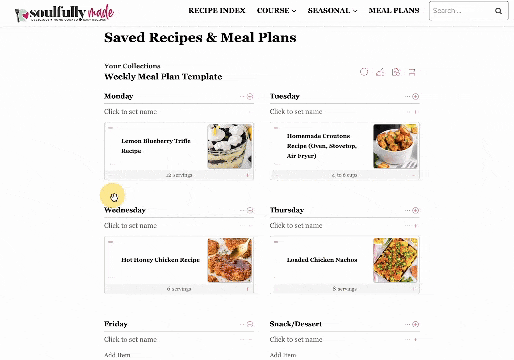
To remove an item from your meal plan, click the three dots icon and select “Remove Item.”
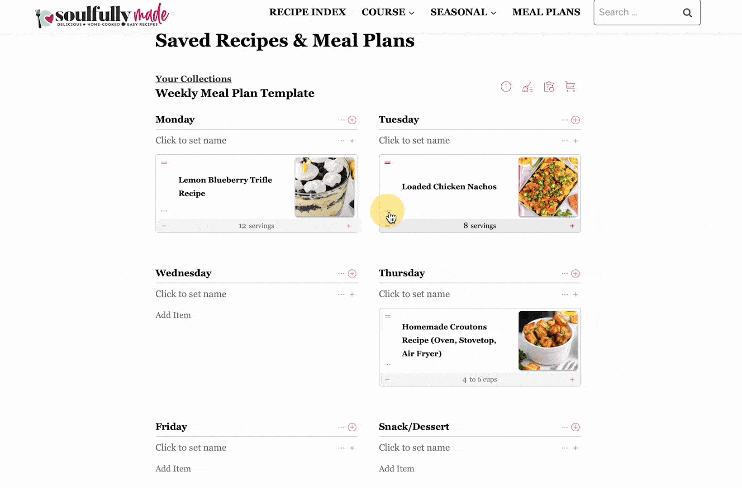
To add a Weekly Meal Plan, click on Premade Collections and select the week you want to add.
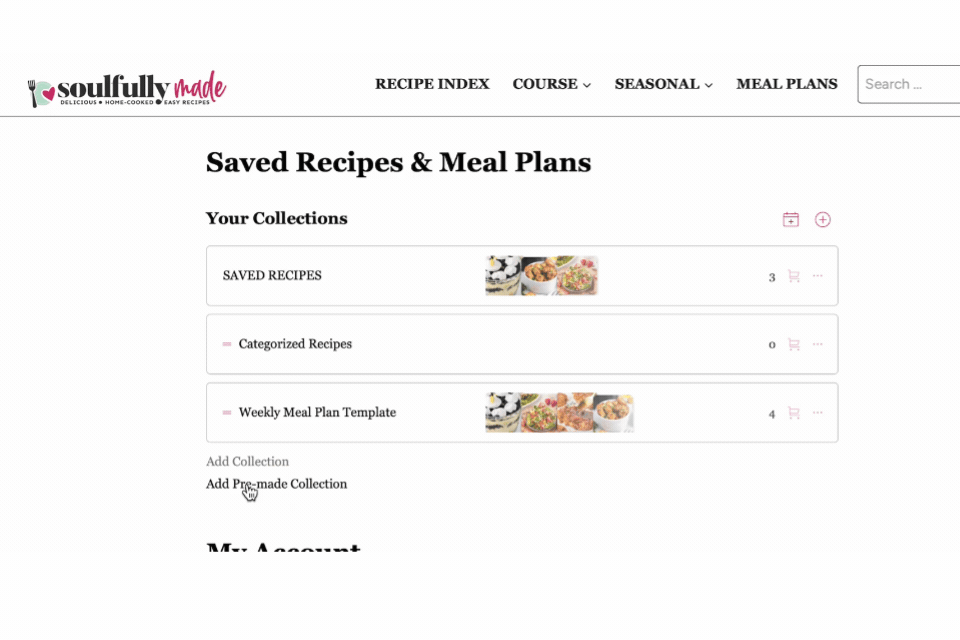
Likewise, you can add the Weekly Meal Plan from the post by clicking the Save to My Collection icon, which looks like a download button.