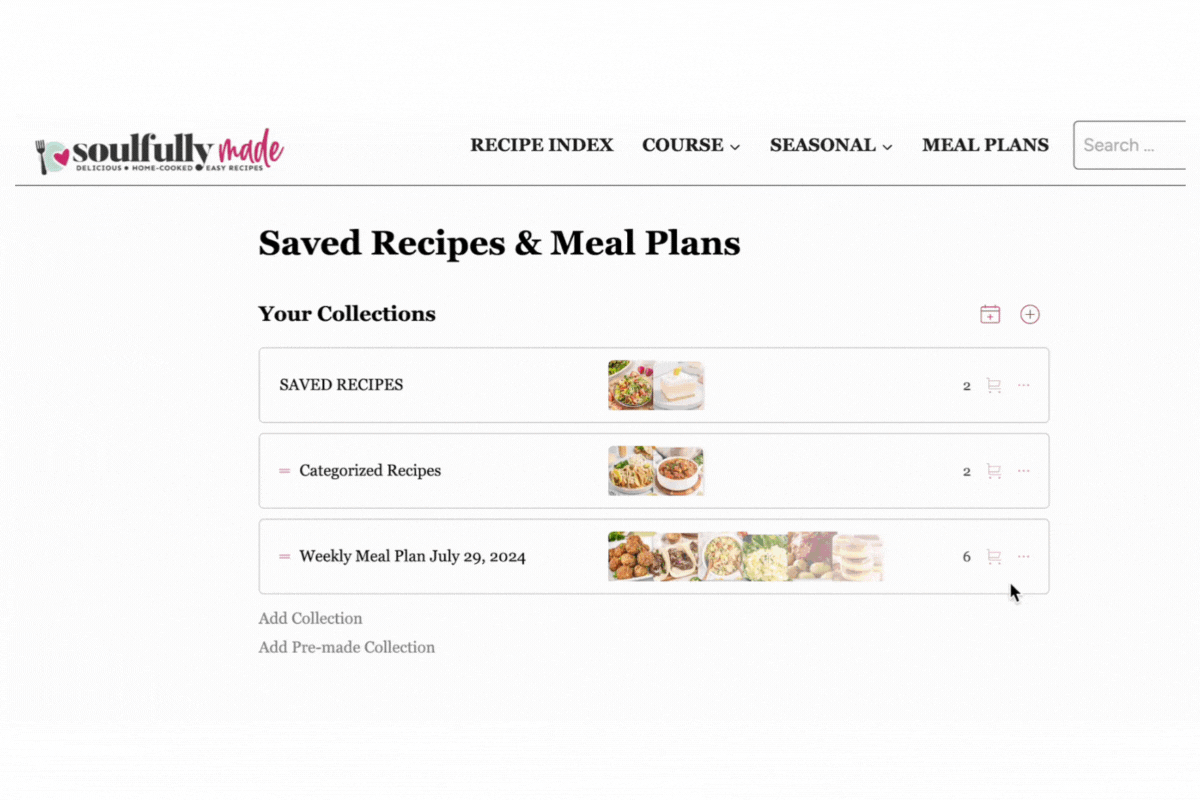To create a shopping list for your meal plan or saved recipes, navigate to Saved Recipes and select the desired meal plan or your saved recipes folder. Once in the collection, click on the cart icon located within the collection or at the top right corner of the page to create your shopping list.
After clicking the cart icon, you’ll have the option to select what recipes or parts of your plan you’d like included in your list. Once you have made your selection, click on the cart icon again to generate your list.
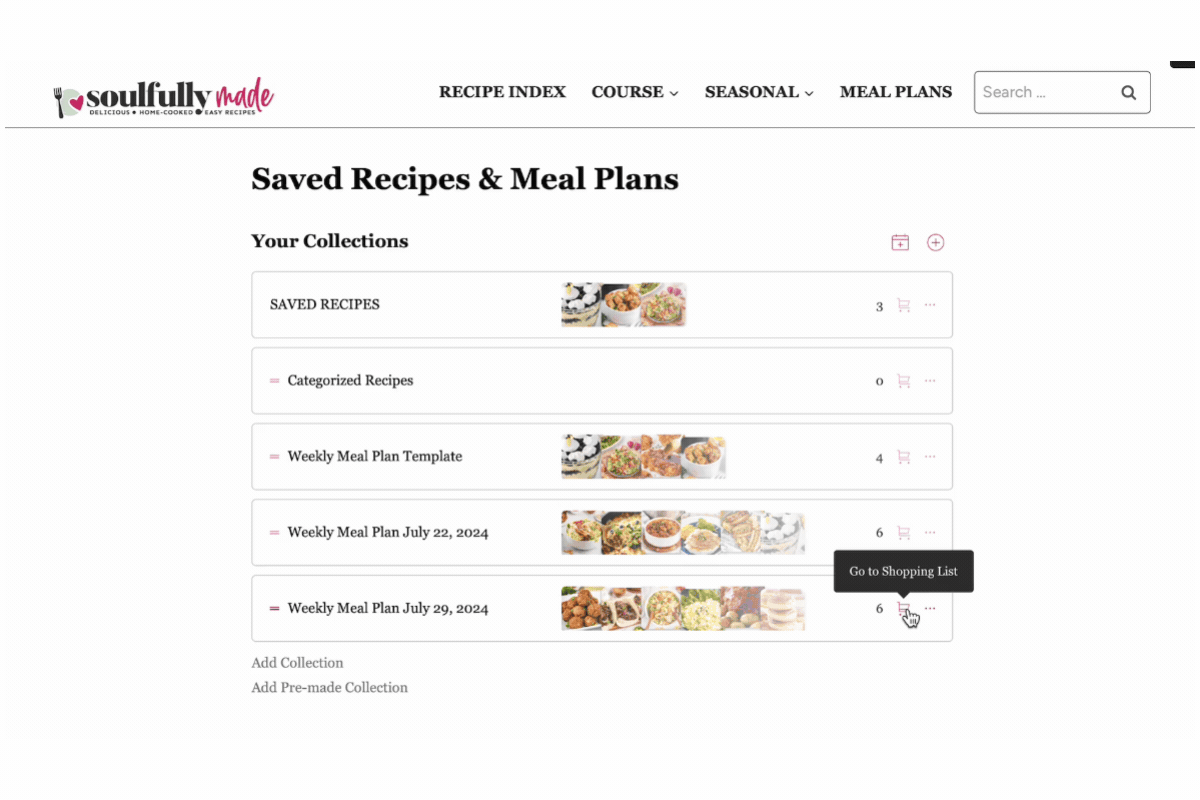
You can also edit your list and manually add other items you may need for your shopping trip. Once your edits are made, save the changes. Then, you can send a link with the list or print it. When selecting to print the list, you can edit if you want the recipes and/or the ingredients checked off to display on the shopping list.
You can remove items you don’t need by checking the box next to the ingredient. Then click the save icon to save your updated shopping list.
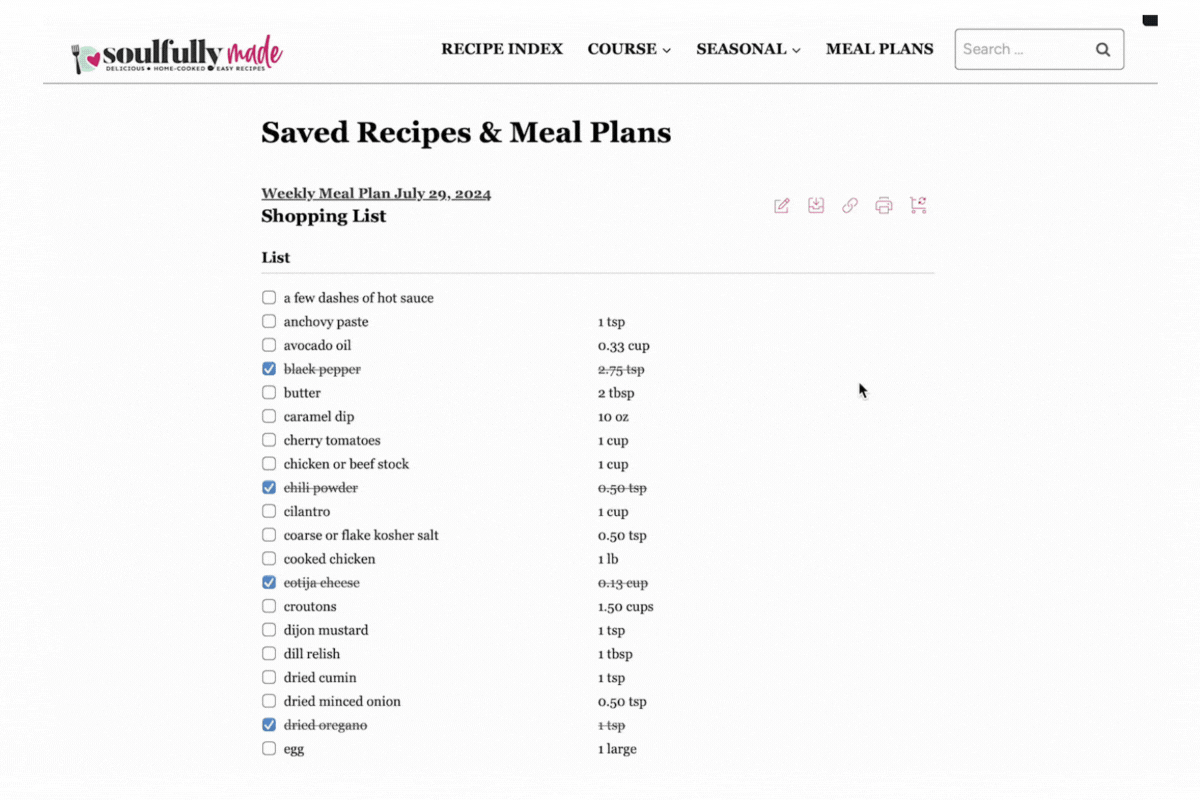
Remember, if you update recipes in your collection or meal plan after you’ve generated your shopping list, be sure to click “Regenerate Shopping List” to pull in those updates. You’ll be prompted to select the days/groups you want to include, then click “Generate Shopping List” to get the updated list.